Django Web Application Framework for Python
-
Django is a high-level web application framework written in Python. Compared to Flask, Django has much more features and can be used to develop complex web applications. Initial setup of the Django project requires a bit more work than simpler frameworks like Flask.
Django web applications are fast, secure and easily scalable. Built-in features of Django also makes application development much more faster. For example, in Flask applications, after each change we have to restart the server manually. But Django does this automatically and we don't have to restart each time.
Before, starting with web applications using Django framework, we should be familiar with some of the concepts of Django. Please follow this tutorial step by step to get a clear picture on Django basics. -
Contents
-
Install Python and Virtual Environment Setup
Download and install the latest version of python from Python Website if not already done.
Setting up virtual environment is not a must, but its is good to keep all your projects within a virtual environment. Here, we will proceed with a virtual environment.
For that, go to the command prompt and cd to the folder where you are going to keep your project.
Run command python -m venv FirstAppVENV to create a folder FirstAppVENV and a virtual environment for it.
Activate the VE using command:For Windows:FirstAppVENV\Scripts\activate.batFor Linux, macOS:source FirstAppVENV /bin/activateAfter VE activation, from cmd type cd FirstAppVENV to navigate to the project folder.
-
Install Django
To install Django, run command pip install django
Django installation may fail sometimes because of incompatibility with the latest python version. If so:
Delete the already created virtual environment. Set it up again using the command.
For Windows:py -3.9 -m venv FirstAppVENVFor Linux, macOS:python3.9 -m venv FirstAppVENVRun pip freeze or pip3.9 freeze to check if Django installed successfully. Should give an output like this.
asgiref==3.4.1 Django==3.2.9 pyodbc==4.0.32 pytz==2021.3 sqlparse==0.4.2
-
Django Application Initial Setup
A Django application is structured as a top level Django Project with zero or more Django Apps (modules) within it. Project will contain common codes specific to all sub apps.
For our example, we will create a project within our virtual environment and an app inside it. We will explain the initial setup in multiple steps.Step 1: Create Django Project
To create a project run:
django-admin startproject FirstDjangoProject .
Running the above command will create a project named FirstDjangoProject and a python file manage.py will get added. We are providing a ' .' after the project name to avoid an additional folder being created. If ' .' is not provided, new project and manage.py will be created within a folder FirstDjangoProject. See the folder structure below. Highlighted folders and files are related to VE, rest are created as part of Django project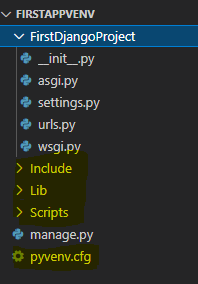
Step 2: Create Django App
Now on, we don't have to use django-admin in our commands. Use the below command to create our first app firstdjangoapp
python manage.py startapp firstdjangoapp
An app folder will get created with some new files and folders as highlighted in below image.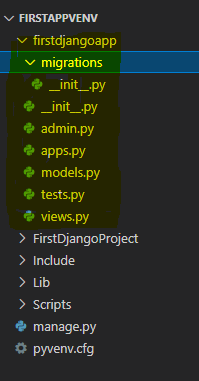
Step 3: Include app to our project
For this, in settings.py, add our new app firstdjangoapp (case sensitive) to INSTALLED_APPS list as below.
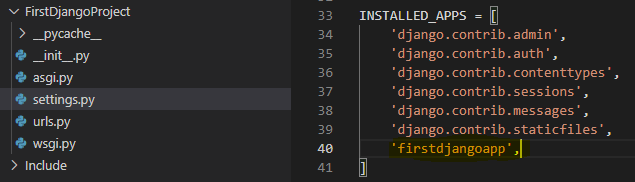
-
Loading First Page
This part explains how we are going to define the routes and where to place our html files. We are going to work on four files highlighted in below image. An html file and 2 urls.py file and views.py file
Html files should be placed within a folder named templates. Create this folder in our firstdjangoapp app.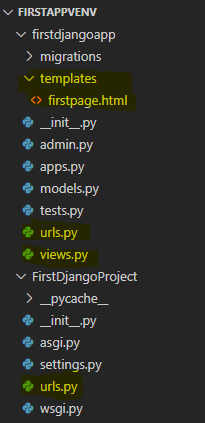
Add a new html file firstpage.html, inside templates folder.
We should have 2 urls.py, one inside, project folder and one inside app folder. If not available, create these. urls.py in project folder adds a reference to the app urls.py.
In app urls.py we define the urlpatterns for this module.
In views.py we define the web pages to render for each route. Code provided below.Run the app using command python manage.py runserver
Copy the URL from command prompt and browse. We should get below output window.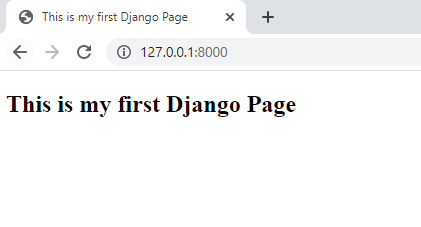
-
Django Project and App
Steps on how to create a Django Project and app are explained in previous sections. Django Project can be considered as a top level folder which includes a collection of settings. Project holds the list of installed apps, database details, time-zone, language code, routing details, etc. Django App are modules where our web pages, static files, models and the actual python codes are located. A project can have zero or more app, but in most cases a project should have at least one app. Apps helps in splitting our entire project as sub modules.
Details of some of the files that gets created automatically are listed below.File Name Description manage.py This file gets created at the time of creating the project. It is command line utility to do various tasks like running the project, create a new app, etc setting.py Project level file that holds details like list of installed apps, database details, time-zone, language code, etc Project - urls.py Hold routing patterns. Also includes reference to app level routing file App - urls.py Hold routing patterns specific to the app. models.py Declare app level model structures. Can have multiple models. forms.py Holds the form structure and required validations views.py This file is like a controller file that contains different methods that are called as per the routing and the actual logic templates This folder in app module holds all the html files static This folder in app module holds all the static files like css, images, javascripts, etc -
Django Models
models.py file in the app folder can hold different models used within the app. Models can be imported to other files like:
from firstdjangoapp.models import Country
In below sample we are using a country model, which is used in views.py to show the data.Running the project should get below output window.
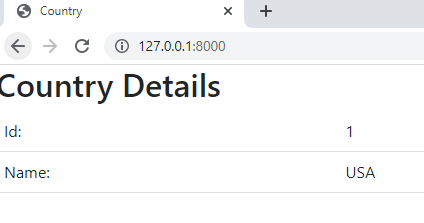
-
Django Forms
forms.py file in the app folder can hold different form structures used within the app. Forms can be imported to other files like:
from firstdjangoapp.forms import CountryForm
Forms can be used to POST data from HTML files to python as in sample below.Run the project to see the output.
-
Django - Common Field Types
Field types are used while defining forms or models. Below are some of the most common field types. Different field types has many built-in attributes which can be used to define validations and other rules.
Field Type Description CharField Hold strings of up to 255 characters TextField For larger strings IntegerField For whole numbers FloatField For decimal values DateField For dates EmailField For email data FileField Hold files ImageField Hold images -
Rendering the HTML page using Render method
Use the render function to return an html page available in the template folder. Make sure that routes are defined in urls.py.
from django.shortcuts import render def firstpage(request): return render(request, 'firstpage.html') -
Pass data from python back-end to web pages
Suppose we have a variable declared in the python code and we want to show this in the web page. We can send this as a parameter of render function.
from django.shortcuts import render def firstpage(request): testData = 'This is test data from python to html' return render(request, 'firstpage.html', {'td':testData})In the HTML, place this variable inside double curly braces as below.
<label>{{td}}</label>To pass multiple variables, we can keep these as a model an pass it.
-
Put Python code in web page
Similar to Flask, Django also has the option to add python code directly along with the HTML content of a web page. Use the format {% #code here %} and place the code within.
Add below sample codes to html and view.py file to see the output.from django.shortcuts import render def firstpage(request): planets = ['Mercury', 'Venus', 'Earth', 'Mars'] return render(request, 'firstpage.html', {'planets':planets})<table class="table"> <thead><tr><th scope="col">Planets</th></tr></thead> <tbody> {% for planet in planets %} <tr><td>{{ planet }}</td></tr> {% endfor %} </tbody> </table> -
HTTP Methods
Django supports all the HTTP protocols listed below
GETGet data from serverPOSTPost form data to serverPUTMainly used to update dataDELETEUsed to delete some dataUsing request.method, we can identify protocol. Use form.cleaned_data.get("field_name") to read data from controls. Sample below:
Check cmd, when an HTTP action takes place to see the details.
First page loaded [07/Dec/2021 16:42:59] "GET / HTTP/1.1" 200 1008 First page loaded [07/Dec/2021 16:43:01] "GET / HTTP/1.1" 200 1008 Value entered in textbox is 1 USA [07/Dec/2021 16:43:08] "POST / HTTP/1.1" 302 0 Second page loaded
-
Routing in Django
Routes are declared in the urls.py file in app folder. In sample below, we have a default route for firstpage and another route for secondpage with an additional integer parameter.
from django.urls import path from . import views urlpatterns = [ path('', views.firstpage, name = 'firstpage'), path('secondpage/<int:id>', views.secondpage, name = 'secondpage') ]After this define how the routes are to be handled in views.py file. In secondpage method, we have an additional parameter id to get the value.
from django.shortcuts import render def firstpage(request): return render(request, 'firstpage.html') def secondpage(request, id): print(id) return render(request, 'secondpage.html')Make sure to add the 2 html files in templates folder. Then run and browse http://127.0.0.1:8000/ to show firstpage and http://127.0.0.1:8000/secondpage/10 to show secondpage
-
Redirect from one page to another
Use redirect function as in sample below.
from django.shortcuts import render, redirect def firstpage(request): print('First Page') return redirect('secondpage') def secondpage(request): print('Second Page') return render(request, 'secondpage.html') -
Static Files
When we create a project, settings.py by default has a static file folder mentioned.
STATIC_URL = '/static/'.
Store static files like css and images in this folder. -
Django Web Application Samples
